#1 Email Hosting Services for your business in Dubai, UAE
Get most trusted business email service for your own custom domain name (yourname@yourcompany.com) with inbuilt anti-spam & daily backup
Limited time offer
In-built Spam Protection
Free Account Migration
Guaranteed Email Delivery
Outlook/Webmail/Mobile
In-built Spam Protection
24×7 real-time human support
10,000+ Hppy Customers trust us
“Great Service, very reliable. Been working with European based service providers, and comparatively, found BW to be far ahead in terms of customer service and prompt response. Love the 24 hour availability. Keep it up guys”
“We recently upgrade our server with BW and very happy with the process and whole up gradation dose not impact our daily work routine as they ask you for the best time to make such changes. GOOD JOB”
“I appreciate your quick response and follow up on the issue until it resolves. Thanks for the best professional assistance as expected. Excellent 24/7 customer support and very much supportive and friendly staff. That makes this company the first choice for cloud hosting in UAE”
“Number one hosting & services in UAE. I’ve been customer and dealing with them since 2016. Amazing and fast responding from the support team fast and quick help from the team Jayesh help more and follow up with me step by step till solve the issue in 20 min Thank you Best Team Buzinessware FZCO Dubai”
Privacy
You have all personal data on your own hard disk, you can control the email security and inspect the transaction log. No other organization can see the content of messages
Secure By Default
End users are forced to use mail services through secure connections (POP3/IMAP/SMTP over TLS, webmail with HTTPS). Emails are encrypted in transit using TLS if possible. Passwords are stored in SSHA512 or BCRYPT (BSD)
Antispam & Antivirus
SpamAssassin, ClamAV, SPF, DKIM, Grey Listing, White Listing and Black Listing. Quarantining detected spam into SQL database for further review
Webmail
Manage mails, folders, sieve filters, vacation directly on a intuitive and easy to use web UI (Roundcube webmail)
Mail Administration
Manage your mail accounts with a web admin panel. Buzinessware ships a free and easy to use web admin panel along with its product. We at Buzinessare also offer a separate and paid edition of iRedAdmin-Pro with more features
![Business Email]() Hybrid Email Solution
Hybrid Email Solution
Cost effective Business Email
365
Business Email
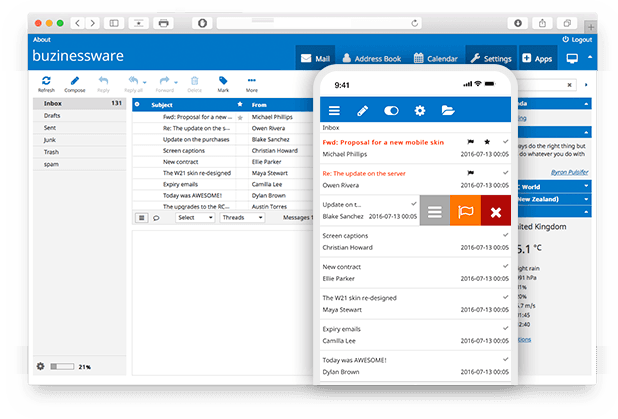
Fast, reliable and secure work email solution

Support that puts you in control of your business 24 hours a day, 7 days a week
Best-in-class 24/7 technical support as standard for all subscriptions under your account
Frequently
asked
questions
Looking for answer about Buziness Emails with buzinessware?
Dont worry. We’ve got them all.
Browse tips, article & how-to guides made for 24/7 Self-Help






 Hybrid Email Solution
Hybrid Email Solution